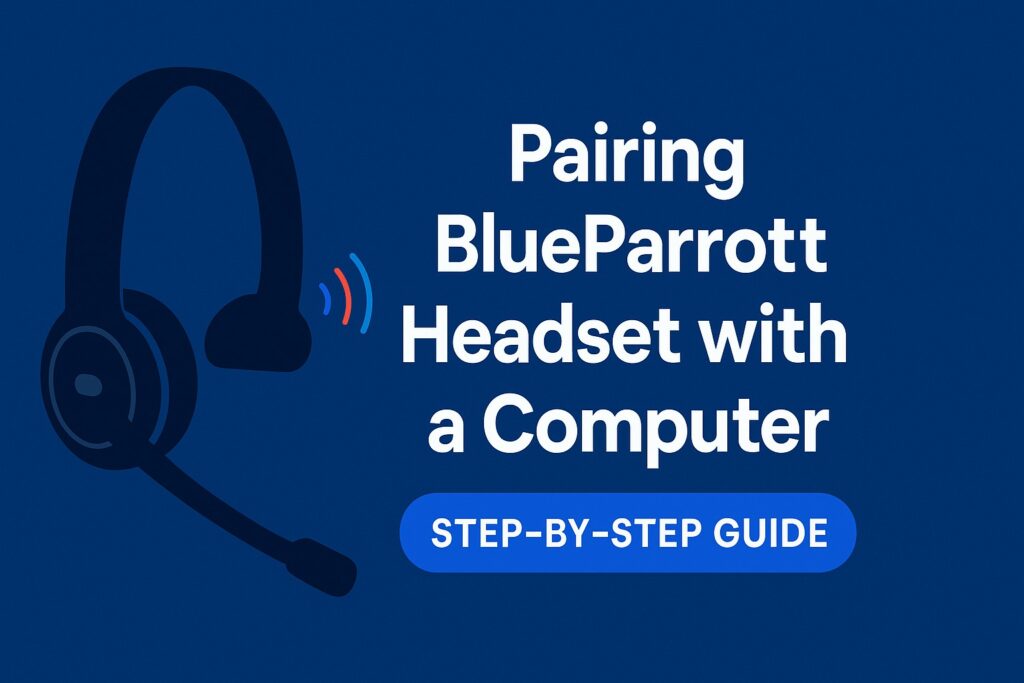Bluetooth headsets make talking easy. You can move, drive, or work without holding your phone. BlueParrott headsets give clear sound and strong battery life. Many people use them in trucks, offices, and on the go. These headsets work well, but some users struggle to set them up. The first connection can be tricky.
This guide shows you how to pair your headset step by step. You do not need any tech background. Just follow the steps. You will learn how to connect the headset to your phone, tablet, or computer. You will also find tips to fix common problems.
Some users press random buttons and guess their way through. That often causes errors. One wrong move can stop the headset from pairing. This guide removes the guesswork. It gives you clear steps that work.
Once you pair the headset, it remembers your device. You will not need to repeat the steps unless you use a new phone or reset the headset. Let’s start with what to check before pairing.
What to Know Before You Pair Your BlueParrott Headset
Get everything in place before you start. A quick check helps avoid problems. Follow these tips:
- Charge your headset fully. Low battery can stop the pairing.
- Keep your phone, tablet, or computer close. Stay within three feet.
- Turn off other Bluetooth devices near you. They may block the signal.
- Know your headset model. Each one has its own button setup.
Most BlueParrott headsets use the same steps. Models like B450-XT, B350-XT, and C300-XT work the same way. The buttons may sit in different spots. If you’re unsure, check the manual or visit the BlueParrott site.
You are ready now. Let’s move on and pair the headset step by step.
How to Put the Headset in Pairing Mode
Begin with the headset. It must enter pairing mode before it connects to any device. Follow these clear steps:
- Turn the headset off.
- Press and hold the main button. This is often the Multi-Function button.
- Wait until the light flashes red and blue.
- Some models say “Pair mode” or make a sound when ready.
Keep the button pressed until the lights blink. If they do not blink, turn off the headset and try again. The flashing light means it is ready. Once it blinks red and blue, move to the next step.
How to Pair BlueParrott Headset with a Smartphone
You need Bluetooth to connect your BlueParrott headset to a smartphone. Most phones support it. You do not need a cable or app. The setup is easy if you follow each step. Keep your phone close to the headset. Make sure the headset is in pairing mode. The light must flash red and blue. That means it is ready to connect.
Open the Bluetooth settings on your phone. Turn Bluetooth on. Your phone will search for nearby devices. Wait a moment. You will see a list of device names. Look for your BlueParrott headset. The name depends on the model, like B450-XT or C300-XT.
Tap the name once it appears. Your phone will begin to pair. If a code shows up, enter 0000. That is the default code for most Bluetooth headsets. After pairing, you may hear “Connected,” or see a blue light or short tone.
After this, your phone can use the headset for calls, GPS, and voice commands. You will not need to pair again unless you use a new phone or reset the headset. Next time, just turn it on. The headset will connect on its own.
The first setup may take a minute. Later connections are faster. Always check that Bluetooth is on before use. If the phone does not find the headset, restart both devices. Also check that no other device is paired to it.
Your headset is now ready. You can talk hands-free, hear directions, or use voice tools. Keep it charged and close to your phone. It will stay connected and work well all day.
How to Pair BlueParrott Headset with a Computer
You can use your BlueParrott headset with your computer. It works well for calls, meetings, or voice tools. Many users find it easy once they learn the steps. This guide explains the process in simple words.
Get Ready to Pair
Check if your computer has Bluetooth. Most laptops include it. Some desktop computers may not. You may need a Bluetooth adapter if it is missing. Make sure before you start.
Charge your headset fully. A low battery can stop the connection. Keep the headset near your computer—no more than three feet apart. Turn off Bluetooth on other nearby devices. That helps the computer find your headset faster.
Turn on Bluetooth on your computer. Go to the settings. Open the Bluetooth menu. If it is off, switch it on. The computer will begin to search for devices close to it.
Put your headset in pairing mode. Press and hold the main button. Wait for the light to blink red and blue. This shows the headset is ready to connect.
Go back to your computer. Click “Add Device” or “Pair New Device.” Look at the list. Find the name of your BlueParrott headset. It may show as B450-XT, C300-XT, or another model. Click the name.
The computer may ask for a code. Type 0000. That is the default passcode. After a short wait, the headset will connect. Some models speak “Connected.” Others show a blue light.
Your headset is now ready. You can use it to make calls, join meetings, or play audio. Keep Bluetooth on to stay connected. When you turn the headset off and back on, it will connect again on its own.
How to Reconnect or Switch Devices
Your BlueParrott headset saves the last device it connected with. When you turn it on again, it tries to link to that same device. But sometimes, you may want to use it with a different device. You can switch between devices without much trouble.
Turn off Bluetooth on the first device. That will stop the headset from linking to it. Now turn on Bluetooth on the second device. Put the headset into pairing mode. Wait until the new device finds the headset. Click the name when it shows up, then connect.
Some BlueParrott models support two connections at once. This is called multi-point pairing. It lets you stay connected to your phone and computer at the same time. You can answer a call, then switch to a meeting without pressing extra buttons. Check your model’s manual to see if it allows this.
If you change devices often, learn which one links first. This will help avoid delays. During setup, keep only one device active with Bluetooth. That makes the process smooth and fast.
Common Pairing Problems and How to Fix Them
Sometimes the headset does not pair right away. Even if you follow each step, small issues may stop the connection. These tips can help fix the most common problems.
If the headset does not show in the device list, check if it is in pairing mode. The light must blink red and blue. If it does not blink, turn the headset off and try again. Also, turn off other Bluetooth devices nearby. One of them may already be linked to the headset.
If the headset shows up but does not connect, remove it from the Bluetooth list. Go to your device settings and forget the headset. Then try again from the beginning. Make sure the headset has enough battery before you start.
If sound is poor or cuts out, move closer to your device. Keep the headset in clear view. Do not let walls or metal objects block the signal. Turn off other Bluetooth devices nearby. Some apps may also take control of sound. Close them if the headset does not work well.
If nothing helps, reset the headset. Many BlueParrott models have a reset hole or button. You can find the reset steps in the manual or on the BlueParrott website. A reset clears errors and lets you try again with a clean start.
Tips to Keep Your Headset Working Well
Once your headset works, take care of it. That keeps it ready each day.
Charge it often. Do not let the battery run low. A full charge gives you better sound and a stronger signal.
Wipe the headset with a dry cloth. Keep it away from water, heat, or sharp edges. Store it in a case or safe spot when not in use. That helps prevent breaks and keeps it working longer.
Some models allow updates. Go to the BlueParrott website to check. Updates can fix problems or make the connection faster. Follow the steps on the site if your headset needs an update.
Use the headset in your truck or indoors. That gives the best signal. If you go outside, stay within 20 to 30 feet of your phone or computer.
Final Thoughts
You can connect your BlueParrott headset to a computer with just a few easy steps. Make sure Bluetooth is on. Keep your headset close. Look for the red and blue light. That means it is ready to pair.
Once connected, the headset helps you do more. You can answer calls, hear voice prompts, or follow updates without wires. The sound stays clear, and the link stays strong.
If you use more than one device, learn how to switch or reset when needed. That keeps your connection smooth. Keep your battery charged and the headset safe.
Now you know how to pair your BlueParrott headset with a computer. It takes only a minute. The result is better sound, more comfort, and a smoother day.